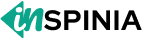Utilities
Examples
The utility API is a Sass-based tool to generate utility classes.
Utilities on Bootstrap
<div class="text-bg-primary p-2">Primary with contrasting color (.text-bg-primary)</div>
<div class="text-bg-secondary p-2">Secondary with contrasting color (.text-bg-secondary)</div>
<div class="text-bg-success p-2">Success with contrasting color (.text-bg-success)</div>
<div class="text-bg-danger p-2">Danger with contrasting color (.text-bg-danger)</div>
<div class="text-bg-warning p-2">Warning with contrasting color (.text-bg-warning)</div>
<div class="text-bg-info p-2">Info with contrasting color (.text-bg-info)</div>
<div class="text-bg-light p-2">Light with contrasting color (.text-bg-light)</div>
<div class="text-bg-dark p-2">Dark with contrasting color (.text-bg-dark)</div>
<div class="text-bg-dark p-2">Purple with contrasting color (.text-bg-dark)</div>
Color and background helpers combine the power of our
.text-* utilities and .bg-* utilities in one class. Using
our Sass color-contrast() function, we automatically determine a
contrasting color for a particular background-color.
<div class="bg-primary p-2 text-white">This is default primary background</div>
<div class="bg-primary p-2 text-white bg-opacity-75">This is 75% opacity primary
background</div>
<div class="bg-primary p-2 text-dark bg-opacity-50">This is 50% opacity primary
background</div>
<div class="bg-primary p-2 text-dark bg-opacity-25">This is 25% opacity primary
background</div>
<div class="bg-primary p-2 text-dark bg-opacity-10">This is 10% opacity success
background</div>
<div class="bg-dark p-2 mt-4 text-white">This is default dark background</div>
<div class="bg-dark p-2 text-white bg-opacity-75">This is 75% opacity dark
background</div>
<div class="bg-dark p-2 text-dark bg-opacity-50">This is 50% opacity dark
background</div>
<div class="bg-dark p-2 text-dark bg-opacity-25">This is 25% opacity dark
background</div>
<div class="bg-dark p-2 text-dark bg-opacity-10">This is 10% opacity success
background</div>
background-color utilities are generated with Sass
using CSS variables. This
allows for real-time color changes without compilation and dynamic alpha
transparency changes.
<div class="text-primary">This is default primary text</div>
<div class="text-primary text-opacity-75">This is 75% opacity primary text</div>
<div class="text-primary text-opacity-50">This is 50% opacity primary text</div>
<div class="text-primary text-opacity-25">This is 25% opacity primary text</div>
Text color utilities are generated with Sass using CSS variables. This allows for real-time color changes without compilation and dynamic alpha transparency changes.
<div class="opacity-100 p-2 bg-primary text-light fw-bold rounded">100%</div>
<div class="opacity-75 p-2 bg-primary text-light fw-bold rounded">75%</div>
<div class="opacity-50 p-2 bg-primary text-light fw-bold rounded">50%</div>
<div class="opacity-25 p-2 bg-primary text-light fw-bold rounded">25%</div>
The opacity property sets the opacity level for an
element. The opacity level describes the transparency
level, where 1 is not transparent at all, .5 is 50%
visible, and 0 is
completely transparent. Set the opacity of an element using
.opacity-{value} utilities.
<img src="assets/images/users/user-2.jpg" class="avatar-lg rounded" alt="rounded">
<img src="assets/images/users/user-2.jpg" class="avatar-lg rounded-top" alt="rounded-top">
<img src="assets/images/users/user-2.jpg" class="avatar-lg rounded-end" alt="rounded-end">
<img src="assets/images/users/user-2.jpg" class="avatar-lg rounded-bottom" alt="rounded-bottom">
<img src="assets/images/users/user-2.jpg" class="avatar-lg rounded-start" alt="rounded-start">
<img src="assets/images/users/user-2.jpg" class="avatar-lg rounded-circle" alt="rounded-circle">
<img src="assets/images/stock/small-2.jpg" class="avatar-lg w-auto rounded-pill" alt="rounded-pill">
Add classes to an element to easily round its corners.
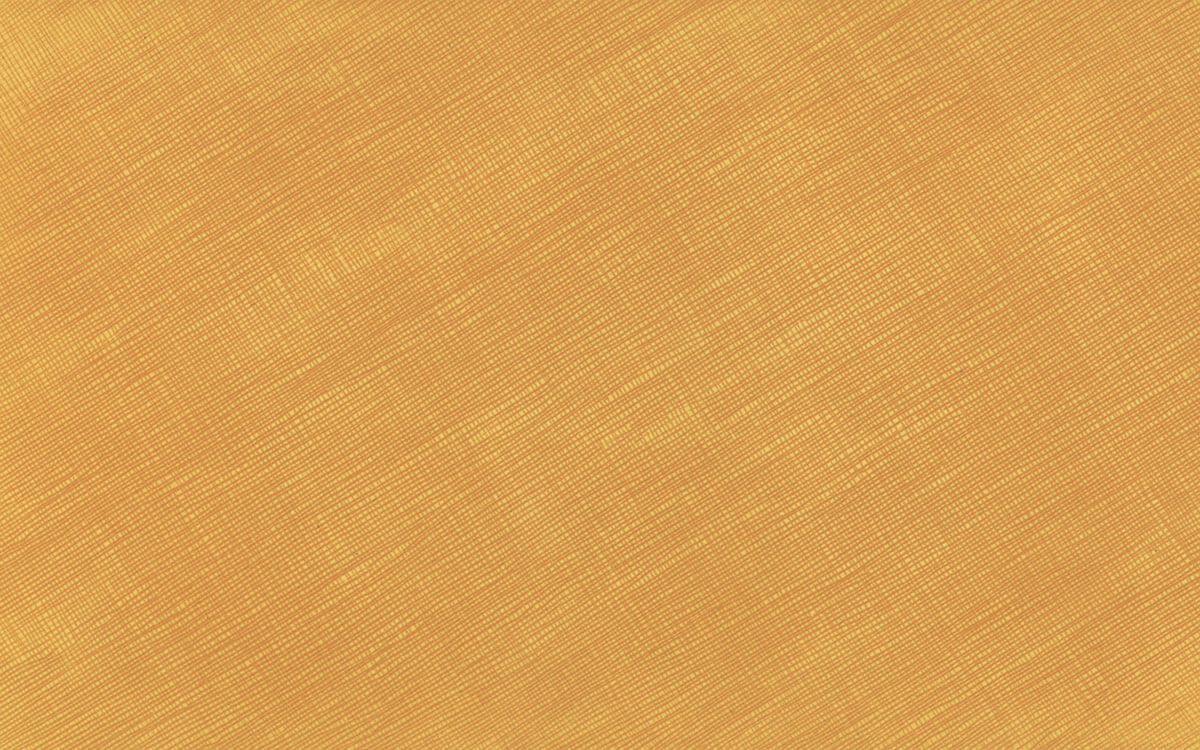
<p><a href="#" class="pe-none" tabindex="-1" aria-disabled="true">This link</a>
can not be clicked.</p>
<p><a href="#" class="pe-auto">This link</a> can be clicked (this is default
behavior).</p>
<p class="pe-none"><a href="#" tabindex="-1" aria-disabled="true">This link</a>
can not be clicked because the
<code>pointer-events</code> property is inherited from its parent. However,
<a href="#" class="pe-auto">this
link</a> has a <code>pe-auto</code> class and can be clicked.
</p>
Bootstrap provides .pe-none and .pe-auto
classes to prevent or add element interactions.
This link can not be clicked.
This link can be clicked (this is default behavior).
This link
can not be clicked because the
pointer-events property is inherited from its parent. However,
this
link has a pe-auto class and can be clicked.
<img src="assets/images/users/user-4.jpg" class="avatar-lg rounded-0" alt="rounded-0">
<img src="assets/images/users/user-4.jpg" class="avatar-lg rounded-1" alt="rounded-1">
<img src="assets/images/users/user-4.jpg" class="avatar-lg rounded-2" alt="rounded-2">
<img src="assets/images/users/user-4.jpg" class="avatar-lg rounded-3" alt="rounded-3">
<img src="assets/images/users/user-4.jpg" class="avatar-lg rounded-4" alt="rounded-4">
<img src="assets/images/users/user-4.jpg" class="avatar-lg rounded-5" alt="rounded-5">
Use the scaling classes for larger or smaller rounded corners.
Sizes range from 0 to 5.
<p class="text-muted">Use <code>user-select-all</code>, <code>user-select-auto</code>,
or
<code>user-select-none</code> class to the content which is selected when the user
interacts with it.
</p>
<p class="user-select-all">...</p>
<p class="user-select-auto">...</p>
<p class="user-select-none mb-0">...</p>
Use user-select-all, user-select-auto,
or
user-select-none class to the content which is selected when the user
interacts with it.
This paragraph will be entirely selected when clicked by the user.
This paragraph has default select behavior.
This paragraph will not be selectable when clicked by the user.
<div class="overflow-auto p-3 bg-light" style="max-width: 260px; max-height: 100px;">
This is an example of using <code>.overflow-auto</code> on an element
with set width and height dimensions. By
design, this content will vertically scroll.
</div>
<div class="overflow-hidden p-3 bg-light" style="max-width: 260px; max-height: 100px;">
This is an example of using <code>.overflow-hidden</code> on an element
with set width and height dimensions.
</div>
<div class="overflow-visible p-3 bg-light" style="max-width: 260px; max-height: 100px;">
This is an example of using <code>.overflow-visible</code> on an element
with set width and height dimensions.
</div>
<div class="overflow-scroll p-3 bg-light" style="max-width: 260px; max-height: 100px;">
This is an example of using <code>.overflow-scroll</code> on an element
with set width and height dimensions.
</div>
Adjust the overflow property on the fly with four
default values and classes. These classes are not
responsive by default.
.overflow-auto on an element
with set width and height dimensions. By
design, this content will vertically scroll.
.overflow-hidden on an element
with set width and height dimensions.
.overflow-visible on an element
with set width and height add more text dimensions inspinia admin dashboard template.
.overflow-scroll on an element
with set width and height dimensions.
<div class="position-absolute top-0 start-0 avatar-xs bg-dark rounded"></div>
<div class="position-absolute top-0 end-0 avatar-xs bg-dark rounded"></div>
<div class="position-absolute top-50 start-50 avatar-xs bg-dark rounded"></div>
<div class="position-absolute bottom-50 end-50 avatar-xs bg-dark rounded"></div>
<div class="position-absolute bottom-0 start-0 avatar-xs bg-dark rounded"></div>
<div class="position-absolute bottom-0 end-0 avatar-xs bg-dark rounded"></div>
Arrange elements easily with the edge positioning utilities. The
format is {property}-{position}.
<div class="position-absolute top-0 start-0 translate-middle avatar-xs bg-dark rounded"></div>
<div class="position-absolute top-0 start-50 translate-middle avatar-xs bg-dark rounded"></div>
<div class="position-absolute top-0 start-100 translate-middle avatar-xs bg-dark rounded"></div>
<div class="position-absolute top-50 start-0 translate-middle avatar-xs bg-dark rounded"></div>
<div class="position-absolute top-50 start-50 translate-middle avatar-xs bg-dark rounded"></div>
<div class="position-absolute top-50 start-100 translate-middle avatar-xs bg-dark rounded"></div>
<div class="position-absolute top-100 start-0 translate-middle avatar-xs bg-dark rounded"></div>
<div class="position-absolute top-100 start-50 translate-middle avatar-xs bg-dark rounded"></div>
<div class="position-absolute top-100 start-100 translate-middle avatar-xs bg-dark rounded"></div>
In addition, you can also center the elements with the transform
utility class .translate-middle.
<div class="position-absolute top-0 start-0 avatar-xs bg-dark rounded "></div>
<div class="position-absolute top-0 start-50 translate-middle-x avatar-xs bg-dark rounded"></div>
<div class="position-absolute top-0 end-0 avatar-xs bg-dark rounded"></div>
<div class="position-absolute top-50 start-0 translate-middle-y avatar-xs bg-dark rounded"></div>
<div class="position-absolute top-50 start-50 translate-middle avatar-xs bg-dark rounded"></div>
<div class="position-absolute top-50 end-0 translate-middle-y avatar-xs bg-dark rounded"></div>
<div class="position-absolute bottom-0 start-0 avatar-xs bg-dark rounded"></div>
<div class="position-absolute bottom-0 start-50 translate-middle-x avatar-xs bg-dark rounded"></div>
<div class="position-absolute bottom-0 end-0 avatar-xs bg-dark rounded"></div>
By adding .translate-middle-x or
.translate-middle-y classes, elements can be positioned only in
horizontal or vertical direction.
<div class="shadow-none p-2 mb-2 bg-light rounded">No shadow</div>
<div class="shadow-sm p-2 mb-2 rounded">Small shadow</div>
<div class="shadow p-2 mb-2 rounded">Regular shadow</div>
<div class="shadow-lg p-2 mb-2 rounded">Larger shadow</div>
While shadows on components are disabled by default in Bootstrap
and can be enabled via
$enable-shadows, you can also quickly add or remove a shadow with our
box-shadow utility
classes. Includes support for .shadow-none and three default sizes
(which have associated variables to
match).
<div class="w-25 p-2 bg-light">Width 25%</div>
<div class="w-50 p-2 bg-light">Width 50%</div>
<div class="w-75 p-2 bg-light">Width 75%</div>
<div class="w-100 p-2 bg-light">Width 100%</div>
<div class="w-auto p-2 bg-light">Width auto</div>
Width utilities are generated from the utility API in
_utilities.scss. Includes support for
25%, 50%, 75%, 100%, and
auto by default. Modify
those values as you need to generate different utilities here.
<div class="h-25 p-2 bg-light">Height25%</div>
<div class="h-50 p-2 bg-light">Height50%</div>
<div class="h-75 p-2 bg-light">Height75%</div>
<div class="h-100 p-2 bg-light">Height100%</div>
<div class="h-auto p-2 bg-light">Height auto</div>
Height utilities are generated from the utility API in
_utilities.scss. Includes support for
25%, 50%, 75%, 100%, and
auto by default. Modify
those values as you need to generate different utilities here.
<div>
<img src="assets/images/stock/small-1.jpg" class="object-fit-contain border rounded avatar-xl" alt="...">
<p class="mt-1 mb-0"><code class="user-select-all">.object-fit-contain</code></p>
</div>
<div>
<img src="assets/images/stock/small-1.jpg" class="object-fit-cover border rounded avatar-xl" alt="...">
<p class="mt-1 mb-0"><code class="user-select-all">.object-fit-cover</code></p>
</div>
<div>
<img src="assets/images/stock/small-1.jpg" class="object-fit-fill border rounded avatar-xl" alt="...">
<p class="mt-1 mb-0"><code class="user-select-all">.object-fit-fill</code></p>
</div>
<div>
<img src="assets/images/stock/small-1.jpg" class="object-fit-scale border rounded avatar-xl" alt="...">
<p class="mt-1 mb-0"><code class="user-select-all">.object-fit-scale</code></p>
</div>
<div>
<img src="assets/images/stock/small-1.jpg" class="object-fit-none border rounded avatar-xl" alt="...">
<p class="mt-1 mb-0"><code class="user-select-all">.object-fit-none</code></p>
</div>
Change the value of the object-fit
property with our responsive object-fit utility classes. This
property tells the content to fill the parent container in a variety of ways, such
as preserving the aspect ratio or stretching to take up as much space as possible.
.object-fit-contain
.object-fit-cover
.object-fit-fill
.object-fit-scale
.object-fit-none
<div class="z-3 position-absolute p-5 rounded-3 bg-primary-subtle"></div>
<div class="z-2 position-absolute p-5 m-2 rounded-3 bg-success-subtle"></div>
<div class="z-1 position-absolute p-5 m-3 rounded-3 bg-secondary-subtle"></div>
<div class="z-0 position-absolute p-5 m-4 rounded-3 bg-danger-subtle"></div>
<div class="z-n1 position-absolute p-5 m-5 rounded-3 bg-info-subtle"></div>
Use z-index utilities to stack elements on top of one
another. Requires a position value other than static,
which can be set with custom styles or using our position utilities.