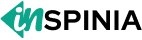Buttons
Examples
Use Bootstrap’s custom button styles for actions in forms, dialogs, and more with support for multiple sizes, states, and more.
Buttons on Bootstrap
<button type="button" class="btn btn-default">Default</button>
<button type="button" class="btn btn-primary">Primary</button>
<button type="button" class="btn btn-secondary">Secondary</button>
<button type="button" class="btn btn-success">Success</button>
<button type="button" class="btn btn-danger">Danger</button>
<button type="button" class="btn btn-warning">Warning</button>
<button type="button" class="btn btn-info">Info</button>
<button type="button" class="btn btn-purple">Purple</button>
<button type="button" class="btn btn-light">Light</button>
<button type="button" class="btn btn-dark">Dark</button>
Use any of the available <a>, <button>, or <input> classes .btn to quickly create a styled button.
<button type="button" class="btn btn-default rounded-pill">Default</button>
<button type="button" class="btn btn-primary rounded-pill">Primary</button>
<button type="button" class="btn btn-secondary rounded-pill">Secondary</button>
<button type="button" class="btn btn-success rounded-pill">Success</button>
<button type="button" class="btn btn-danger rounded-pill">Danger</button>
<button type="button" class="btn btn-warning rounded-pill">Warning</button>
<button type="button" class="btn btn-info rounded-pill">Info</button>
<button type="button" class="btn btn-purple rounded-pill">Purple</button>
<button type="button" class="btn btn-light rounded-pill">Light</button>
<button type="button" class="btn btn-dark rounded-pill">Dark</button>
Use .rounded-pill with a default button to give it pill-shaped rounded corners.
<button type="button" class="btn btn-outline-primary">Primary</button>
<button type="button" class="btn btn-outline-secondary">Secondary</button>
<button type="button" class="btn btn-outline-success"> Success</button>
<button type="button" class="btn btn-outline-danger">Danger</button>
<button type="button" class="btn btn-outline-warning">Warning</button>
<button type="button" class="btn btn-outline-info">Info</button>
<button type="button" class="btn btn-outline-purple">Purple</button>
<button type="button" class="btn btn-outline-light">Light</button>
<button type="button" class="btn btn-outline-dark">Dark</button>
Use the .btn-outline-** classes to quickly create buttons with borders.
<button type="button" class="btn btn-outline-primary rounded-pill">Primary</button>
<button type="button" class="btn btn-outline-secondary rounded-pill">Secondary</button>
<button type="button" class="btn btn-outline-success rounded-pill">Success</button>
<button type="button" class="btn btn-outline-danger rounded-pill">Danger</button>
<button type="button" class="btn btn-outline-warning rounded-pill">Warning</button>
<button type="button" class="btn btn-outline-info rounded-pill">Info</button>
<button type="button" class="btn btn-outline-purple rounded-pill">Purple</button>
<button type="button" class="btn btn-outline-light rounded-pill">Light</button>
<button type="button" class="btn btn-outline-dark rounded-pill">Dark</button>
Use .rounded-pill with an outline button to give it pill-shaped rounded corners.
<button type="button" class="btn btn-soft-primary">Primary</button>
<button type="button" class="btn btn-soft-secondary">Secondary</button>
<button type="button" class="btn btn-soft-success">Success</button>
<button type="button" class="btn btn-soft-danger">Danger</button>
<button type="button" class="btn btn-soft-warning">Warning</button>
<button type="button" class="btn btn-soft-info">Info</button>
<button type="button" class="btn btn-soft-purple">Purple</button>
<button type="button" class="btn btn-soft-dark">Dark</button>
Use btn-soft-** class with the below-mentioned variation to create a button with the soft background.
<button type="button" class="btn btn-soft-primary rounded-pill">Primary</button>
<button type="button" class="btn btn-soft-secondary rounded-pill">Secondary</button>
<button type="button" class="btn btn-soft-success rounded-pill">Success</button>
<button type="button" class="btn btn-soft-danger rounded-pill">Danger</button>
<button type="button" class="btn btn-soft-warning rounded-pill">Warning</button>
<button type="button" class="btn btn-soft-info rounded-pill">Info</button>
<button type="button" class="btn btn-soft-purple rounded-pill">Purple</button>
<button type="button" class="btn btn-soft-dark rounded-pill">Dark</button>
Use the btn-soft-** class along with .rounded-pill to create a softly styled button with rounded corners.
<button type="button" class="btn btn-ghost-primary">Primary</button>
<button type="button" class="btn btn-ghost-secondary">Secondary</button>
<button type="button" class="btn btn-ghost-success">Success</button>
<button type="button" class="btn btn-ghost-danger">Danger</button>
<button type="button" class="btn btn-ghost-warning">Warning</button>
<button type="button" class="btn btn-ghost-info">Info</button>
<button type="button" class="btn btn-ghost-purple">Purple</button>
<button type="button" class="btn btn-ghost-dark">Dark</button>
Use the btn-ghost-** class to create buttons with a transparent background that highlight with color on hover.
<button type="button" class="btn btn-ghost-primary rounded-pill">Primary</button>
<button type="button" class="btn btn-ghost-secondary rounded-pill">Secondary</button>
<button type="button" class="btn btn-ghost-success rounded-pill">Success</button>
<button type="button" class="btn btn-ghost-danger rounded-pill">Danger</button>
<button type="button" class="btn btn-ghost-warning rounded-pill">Warning</button>
<button type="button" class="btn btn-ghost-info rounded-pill">Info</button>
<button type="button" class="btn btn-ghost-purple rounded-pill">Purple</button>
<button type="button" class="btn btn-ghost-dark rounded-pill">Dark</button>
Combine btn-ghost-** with .rounded-pill to create ghost-style buttons with rounded corners that highlight on hover.
<button type="button" class="btn btn-info" disabled>Info</button>
<button type="button" class="btn btn-purple" disabled>Purple</button>
<button type="button" class="btn btn-danger" disabled>Danger</button>
<button type="button" class="btn btn-dark" disabled>Dark</button>
Use the disabled attribute on a <button> to make it inactive and non-interactive.
<button type="button" class="btn btn-primary" data-bs-toggle="button">Toggle button</button>
<button type="button" class="btn btn-primary active" data-bs-toggle="button" aria-pressed="true">Active toggle button</button>
<button type="button" class="btn btn-primary" disabled data-bs-toggle="button">Disabled toggle button</button>
Add data-bs-toggle="button" to toggle a button’s active state. For pre-toggled buttons, also add .active and aria-pressed="true".
<a class="btn btn-primary" href="#" role="button">Link</a>
<button class="btn btn-primary" type="submit">Button</button>
<input class="btn btn-primary" type="button" value="Input">
<input class="btn btn-primary" type="submit" value="Submit">
<input class="btn btn-primary" type="reset" value="Reset">
Use .btn classes with <button>, <a>, or <input> elements, though rendering may vary slightly across browsers.
<a href="#!" class="d-inline-flex focus-ring focus-ring-primary py-1 px-2 text-decoration-none border rounded-2">Primary focus</a>
<a href="#!" class="d-inline-flex focus-ring focus-ring-secondary py-1 px-2 text-decoration-none border rounded-2">Secondary focus</a>
<a href="#!" class="d-inline-flex focus-ring focus-ring-success py-1 px-2 text-decoration-none border rounded-2">Success focus</a>
<a href="#!" class="d-inline-flex focus-ring focus-ring-danger py-1 px-2 text-decoration-none border rounded-2">Danger focus</a>
<a href="#!" class="d-inline-flex focus-ring focus-ring-warning py-1 px-2 text-decoration-none border rounded-2">Warning focus</a>
<a href="#!" class="d-inline-flex focus-ring focus-ring-info py-1 px-2 text-decoration-none border rounded-2">Info focus</a>
<a href="#!" class="d-inline-flex focus-ring focus-ring-purple py-1 px-2 text-decoration-none border rounded-2">Purple focus</a>
<a href="#!" class="d-inline-flex focus-ring focus-ring-light py-1 px-2 text-decoration-none border rounded-2">Light focus</a>
<a href="#!" class="d-inline-flex focus-ring focus-ring-dark py-1 px-2 text-decoration-none border rounded-2">Dark focus</a>
Click directly on the link below to see the focus ring in action, or into the example below and then press Tab.
<button type="button" class="btn btn-primary btn-icon">
<i class="ti ti-star fs-lg"></i>
</button>
<button type="button" class="btn btn-purple btn-icon">
<i data-lucide="leaf" class="avatar-xxs"></i>
</button>
<button type="button" class="btn btn-warning btn-icon">
<i class="ti ti-settings fs-xl"></i>
</button>
<button type="button" class="btn btn-soft-info rounded-circle btn-icon">
<i class="ti ti-bell fs-xxl"></i>
</button>
<button type="button" class="btn btn-secondary rounded-circle btn-icon">
<i class="ti ti-rocket fs-xxl"></i>
</button>
<button type="button" class="btn btn-outline-dark rounded-circle btn-icon">
<i class="ti ti-plane fs-xl"></i>
</button>
<button type="button" class="btn btn-soft-secondary btn-icon">
<i class="ti ti-microphone fs-xl"></i>
</button>
<button type="button" class="btn btn-light">
<i class="ti ti-hand-stop align-middle me-1 fs-xl"></i> Stop
</button>
<button type="button" class="btn btn-dark">
<i data-lucide="zap" class="avatar-xxs me-1"></i> Boost
</button>
<button type="button" class="btn btn-outline-info">
<i class="ti ti-credit-card align-middle me-1 fs-xl"></i> Payment
</button>
<button type="button" class="btn btn-outline-warning">
<i class="ti ti-brand-stripe align-middle me-1 fs-xl"></i> Stripe
</button>
<button type="button" class="btn btn-danger">
<i class="ti ti-tools fs-xl me-1"></i> <span>Tools</span>
</button>
<button class="btn btn-sm btn-outline-secondary btn-icon" type="button">
<i class="ti ti-user"></i>
</button>
<button class="btn btn-sm btn-primary btn-icon" type="button">
<i class="ti ti-message-circle"></i>
</button>
<button class="btn btn-sm btn-success btn-icon rounded-circle" type="button">
<i class="ti ti-share"></i>
</button>
<button class="btn btn-info btn-icon rounded-circle" type="button">
<i class="ti ti-bell"></i>
</button>
<button class="btn btn-warning btn-icon" type="button">
<i class="ti ti-alert-triangle"></i>
</button>
<button class="btn btn-outline-danger btn-icon" type="button">
<i class="ti ti-trash"></i>
</button>
<button class="btn btn-outline-purple btn-icon rounded-circle" type="button">
<i class="ti ti-star"></i>
</button>
<!-- Large buttons -->
<button class="btn btn-outline-secondary btn-icon btn-lg" type="button">
<i class="ti ti-user"></i>
</button>
<button class="btn btn-primary btn-icon btn-lg rounded-circle" type="button">
<i class="ti ti-message-circle"></i>
</button>
<button class="btn btn-success btn-icon btn-lg rounded-circle" type="button">
<i class="ti ti-share"></i>
</button>
<button class="btn btn-info btn-icon btn-lg" type="button">
<i class="ti ti-bell"></i>
</button>
<button class="btn btn-warning btn-icon btn-lg" type="button">
<i class="ti ti-alert-triangle"></i>
</button>
<button class="btn btn-danger btn-icon btn-lg" type="button">
<i class="ti ti-trash"></i>
</button>
<button class="btn btn-outline-danger btn-icon btn-lg" type="button">
<i class="ti ti-star"></i>
</button>
Icon only button. Use it when you want a button with just an icon and no text, ideal for compact UI elements or toolbars.
<button type="button" class="btn btn-light">Left</button>
<button type="button" class="btn btn-light">Middle</button>
<button type="button" class="btn btn-light">Right</button>
<button type="button" class="btn btn-light">1</button>
<button type="button" class="btn btn-light">2</button>
<button type="button" class="btn btn-light">3</button>
<button type="button" class="btn btn-light">4</button>
<button type="button" class="btn btn-light">5</button>
<button type="button" class="btn btn-light">6</button>
<button type="button" class="btn btn-light">7</button>
<button type="button" class="btn btn-light">8</button>
<button type="button" class="btn btn-light">1</button>
<button type="button" class="btn btn-primary">2</button>
<button type="button" class="btn btn-light">3</button>
<div class="btn-group">
<button type="button" class="btn btn-light dropdown-toggle" data-bs-toggle="dropdown" aria-expanded="false"> Dropdown <span class="caret"></span> </button>
<div class="dropdown-menu">
<a class="dropdown-item" href="#">Dropdown link</a>
<a class="dropdown-item" href="#">Dropdown link</a>
</div>
</div>
<div class="btn-group-vertical mb-2">
<button type="button" class="btn btn-light">Top</button>
<button type="button" class="btn btn-light">Middle</button>
<button type="button" class="btn btn-light">Bottom</button>
</div>
<div class="btn-group-vertical mb-2">
<button type="button" class="btn btn-light">Button 1</button>
<button type="button" class="btn btn-light">Button 2</button>
<button type="button" class="btn btn-light dropdown-toggle" data-bs-toggle="dropdown" aria-expanded="false"> Button 3 <span class="caret"></span> </button>
<div class="dropdown-menu">
<a class="dropdown-item" href="#">Dropdown link</a>
<a class="dropdown-item" href="#">Dropdown link</a>
</div>
</div>
Group multiple buttons together by wrapping them with the .btn class inside a .btn-group container. This helps align buttons side by side with consistent spacing and styling.